Instrukcja obsługi ConsoleCTI struktura programu/en: Różnice pomiędzy wersjami
(→Title Bar) |
(→Menu Bar) |
||
| Linia 30: | Linia 30: | ||
* '''Help Submenu:''' | * '''Help Submenu:''' | ||
| − | ** Send Error Report - | + | ** Send Error Report - send a bug report to the Slican email address or other user-defined, with dump of active processes and work environment at the time of occurrence of the problem |
** Help - link to the Slican support page | ** Help - link to the Slican support page | ||
** About - general information about the program, version, license | ** About - general information about the program, version, license | ||
Wersja z 14:41, 7 sty 2014
Spis treści
User interface
Application open in fullscreen by default.
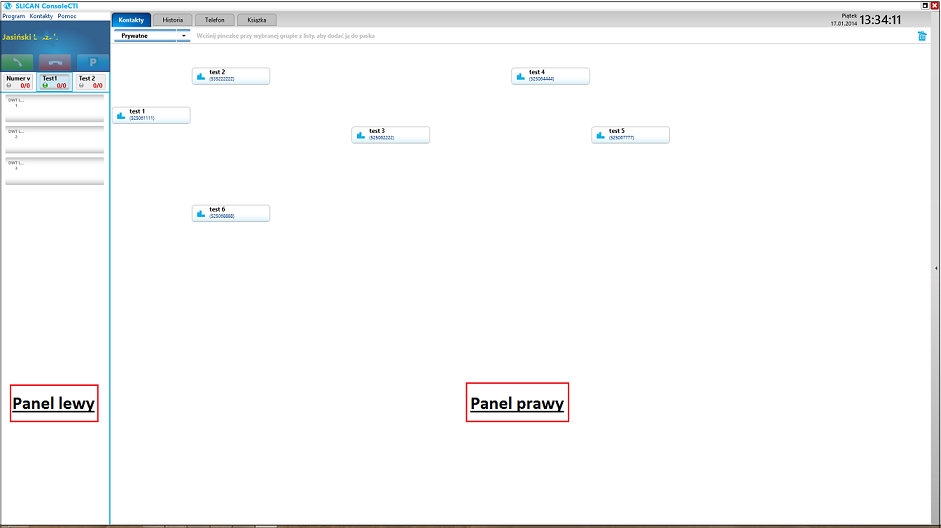
Application windows elements
Title Bar
- shows the name of application, the minimize button and program close button.
- 'Maximize' icon - allows to exit fullscreen mode and adjust the window size and position.
- 'Close" icon - closing the application
Menu Bar
- There are three options available: Program, Contacts, Help.
Each of the main positions contains submenus, drop down when you click on the text.
- Program Submenu:
- WebCTI – link to the the WebCTI application (accessible by web browser)
- Settings – access to configurable options of software
- Exit – closing the application
- Contacts Submenu:
- Add Contact - adding new contact to PBX phonebook. You can define contact name, up to five different types of phones, declare whether this number will be saved in your private or public book, select a group, or add additional information.
- Add Group - adding group to privet phonebook.
- Books - displays phone book in right panel.
- Lines - tab allowing to define lines displayed in the left panel.
- Help Submenu:
- Send Error Report - send a bug report to the Slican email address or other user-defined, with dump of active processes and work environment at the time of occurrence of the problem
- Help - link to the Slican support page
- About - general information about the program, version, license
Panels – left and right
Left Panel
Status window
By default extension comment is shown on blue background in status bar with three action buttons that handle calls (green handset - answer call, red handset - hangup, P - parking call).
In case of answering incoming call or making a call, information about current call will be displayed in status window (caller number, call duration, name of channel which call is make).
In some cases background changes color to red which indicates that application is processing some operations (data synchronization, connection problems, adding new contact or group) or connecting to PBX.
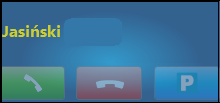
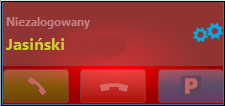
Lines field
Below the status window are buttons associated with 'Own Number' and declared by user Lines. They allow interactive work via a touch screen or mouse. Button Appearance - color of the lamp, color and behavior of the button, the numerical parameters - indicate the current status of the phone and call. Grey color indicates that at the moment line is inactive. Click to activate it - backlight in blue and change the lights to green. Numeral description indicates statistically the amount and direction of connections supported under the key. Digit on the left shows the number of active connections waiting for picking up for incoming and outgoing calls and calls parked. Right digit shows the number of calls currently supported.
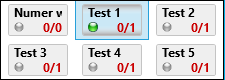
- Buttons:
- Own number - by default, first on left - refers to a user's phone, which is logged to the application. When it is active, below 'channel field' displays the logged states of the system phone. It is possible to manage incoming and outgoing calls - receive, collate, park and transfer. If the service is not needed, it can be disabled in the Setting/Calls.
- Line - refers to lines added in the tab Contacts/Lines. Clicking on it will display channels associated with them.
If the button blinks red, that means it is inactive. Notifies the user of an incoming call on at least one of the channels associated with the programmed line. Its activation causes the opening below the Channel Field, and allows you to answer the call.
Channel Field