Instrukcja obsługi ConsoleCTI obsluga polaczen/en: Różnice pomiędzy wersjami
(Utworzył nową stronę „== Incoming traffic == === Answering calls === The figure below shows an example of an incoming call on a line <center>[[Plik:ConsoleCTI - Połączenie przychodzące.pn...”) |
(→Establishing a call) |
||
| (Nie pokazano 2 pośrednich wersji utworzonych przez tego samego użytkownika) | |||
| Linia 2: | Linia 2: | ||
=== Answering calls === | === Answering calls === | ||
The figure below shows an example of an incoming call on a line | The figure below shows an example of an incoming call on a line | ||
| − | <center>[[Plik:ConsoleCTI - Połączenie | + | <center>[[Plik:ConsoleCTI - Połączenie przychodzące_en.png]]</center> |
Answering the call is done by clicking on the flashing red channel field. In case of couple simultaneously incoming calls user can click on the call, he wants to handle first. Clicking on green handset will answer the call, that is waiting longest in queue. | Answering the call is done by clicking on the flashing red channel field. In case of couple simultaneously incoming calls user can click on the call, he wants to handle first. Clicking on green handset will answer the call, that is waiting longest in queue. | ||
| Linia 10: | Linia 10: | ||
=== Holding calls === | === Holding calls === | ||
If during a call, user needs to checks up additional info or consult with coworker, there is a possibility to put call on hold by pressing P. Channel field will change color to blue. Call can be unhold by clicking on parked channel and picking up handset be any user with ''friendly phone''. | If during a call, user needs to checks up additional info or consult with coworker, there is a possibility to put call on hold by pressing P. Channel field will change color to blue. Call can be unhold by clicking on parked channel and picking up handset be any user with ''friendly phone''. | ||
| − | <center>[[Plik:ConsoleCTI - Pole kanałów - połaczenie | + | <center>[[Plik:ConsoleCTI - Pole kanałów - połaczenie zaparkowane_en.png]]</center> |
---- | ---- | ||
| Linia 30: | Linia 30: | ||
=== Establishing a call === | === Establishing a call === | ||
The figure below shows an example of an outgoing call through the line. | The figure below shows an example of an outgoing call through the line. | ||
| − | <center>[[Plik:ConsoleCTI - Połączenie | + | <center>[[Plik:ConsoleCTI - Połączenie wychodzące_en.png]]</center> |
Such a connection can be initiated by the indication of the number from: | Such a connection can be initiated by the indication of the number from: | ||
* contact list | * contact list | ||
Aktualna wersja na dzień 12:40, 9 sty 2014
Spis treści
Incoming traffic
Answering calls
The figure below shows an example of an incoming call on a line
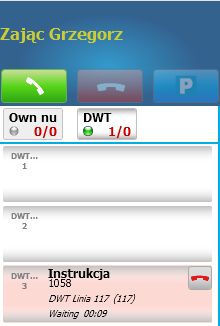
Answering the call is done by clicking on the flashing red channel field. In case of couple simultaneously incoming calls user can click on the call, he wants to handle first. Clicking on green handset will answer the call, that is waiting longest in queue.
Holding calls
If during a call, user needs to checks up additional info or consult with coworker, there is a possibility to put call on hold by pressing P. Channel field will change color to blue. Call can be unhold by clicking on parked channel and picking up handset be any user with friendly phone.
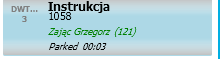
Transferring calls
Answered call can be transferred to another user, choosing him from phone book or dialing his number in Phone. After the second user picks up the phone licking Transfer button will establish a connection between caller and second user. If WtchC is enabled in ConfgiMAN, channel will not be released, and first user can still follow call on this channel. If the second user is not answering, first user can pick up the call again.

---
Rejecting a call
Each call can be rejected, simply by clicking red handset button on channel field.
Outgoing traffic
Establishing a call
The figure below shows an example of an outgoing call through the line.
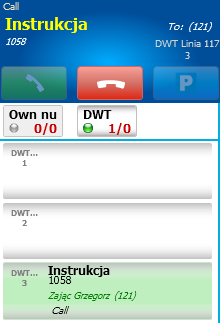
Such a connection can be initiated by the indication of the number from:
- contact list
- call history
- phone book
- manually using Phone Tab
Transferring a call
Answered call can be transferred to another user, choosing him from phone book or dialing his number in Phone. After the second user picks up the phone licking Transfer button will establish a connection between caller and second user.
If WtchC is enabled in ConfgiMAN, channel will not be released, and first user can still follow call on this channel. If the second user is not answering, first user can pick up the call again.
Return